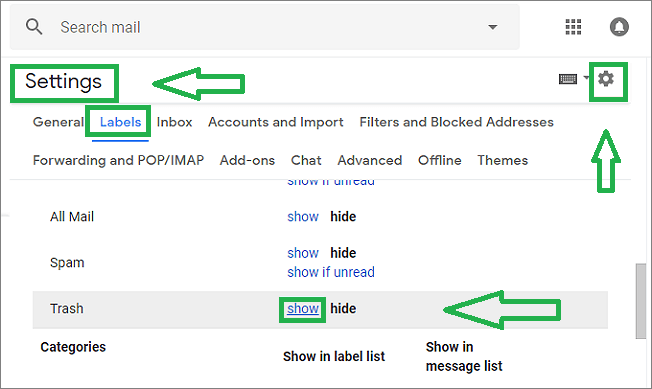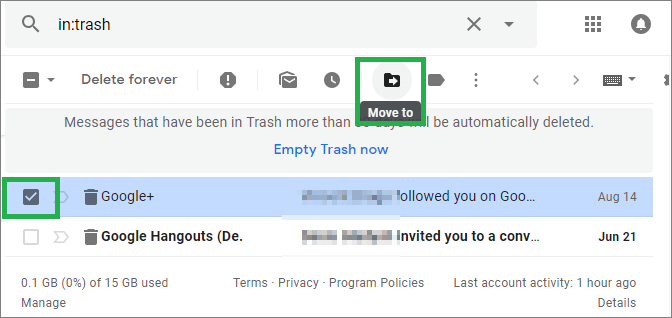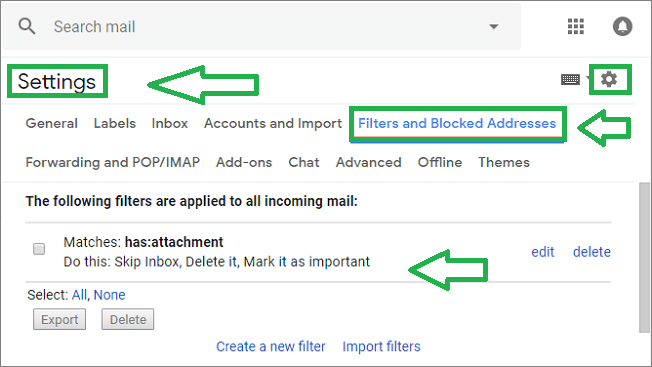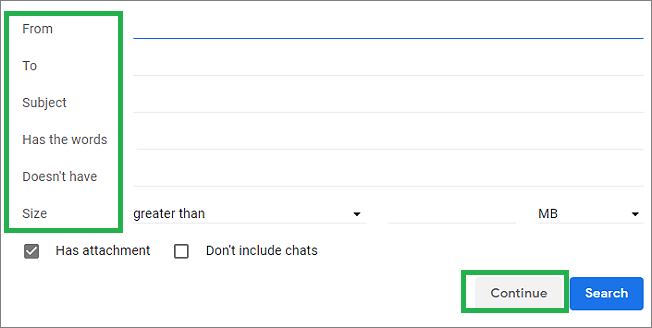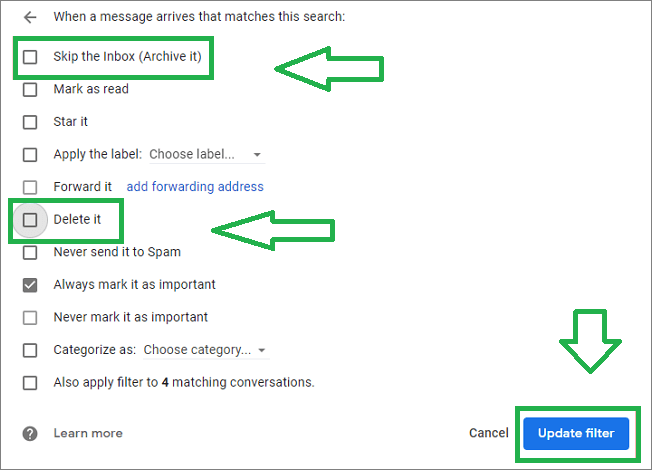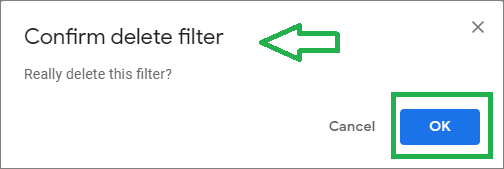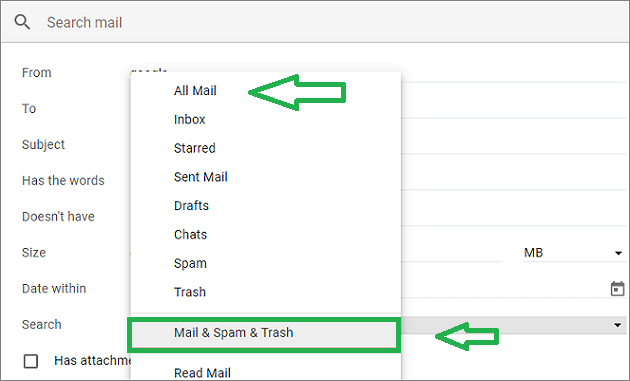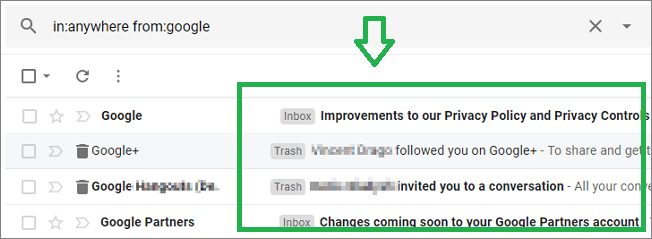No matter how fearless you are but when it comes to the priceless damage of your data files then you will lose it off. People think that they do not need the content or files of a particular Gmail email and thus end up deleting unwanted emails from Gmail. After some days or week users are generally stuck at a place where they need the data from the deleted emails. The email data that is penny at a certain point of time suddenly becomes a diamond for a user and they need it at any cost. In this article, I will tell you various ways to recover deleted email from Gmail account comfortably.
Table of Contents
Why do users delete emails from Gmail?
There can be various underlying facts that lead to deletion of email from Gmail, but some of the most common reasons are:
- To save their server space in Gmail.
- To remove the unwanted and repeated emails to make Gmail easy to use.
- To make better synchronization of emails in the Gmail application.
- To remove the large-sized emails that contain advertisement attachments and vouchers.
How to retrieve permanently deleted emails from Gmail?
I had studied various references and the methods to find deleted emails in Gmail and refined some manual as well as automated methods by using which users will be able to recover deleted emails from Gmail.
Let us look at these methods,
Related Stories
How to Export Gmail Emails to PDF – Step By Step Guide
Best Methods To Recover iMessage From iCloud
How to take office 365 backup and recovery
Manually restore deleted emails from Gmail
The manual method is the one in which we can restore those deleted emails from Gmail that are moved to the Trash or Spam folder. As both of these folders have the capability to store Gmail emails for 30 days. On the 31st day, all of the emails get deleted automatically. To recover deleted Gmail account emails manual method is segmented into various terminologies. Let’s start by studying each one of the processes.
1. Recover Deleted email from Gmail Trash Folder
- Sign in to your Gmail email account using your user id and Passcode.
- Go to the settings option and under this select labels section and choose the show option to see the email items present in the trash folder.
- Now all the Gmail emails that have been deleted can be seen in the trash folder.
- To recover deleted emails from Gmail, choose the necessary Email files and move them to the Inbox folder using the Move To option as shown in the screenshot below.
2. Restore Deleted email by using the Edit/Delete/Update Filter Option.
- Log on to your Gmail account and hit on the gear icon (settings) on the right corner of the screen.
- Now you will find a menu under the bar as Filters and Blocked Addresses, choose it and under this select the filters from Skip Inbox, Delete It, Mark it as important.
- After going with a certain filter option, edit the filter by entering all the details as mentioned in the tray and hit the continue button.
- In the new window unmark, Skip the Inbox (Archive It) and Delete It from the list, and right-click on the update filter option at the bottom right of the window.
- After this, a popup window appears where you want to confirm the deletion of the filter.
3. Retrieve deleted emails Gmails using Mail&Spam&Trash Option.
This is the third category to recover deleted emails from the Gmail application. In this category, the user can basically recover the emails that are associated with the spam folder. Do make sure that you are using Gmail on the browser on your laptop as various functionalities are not supported by the Mobile Phone Device. Now, use these steps to continue.
- Run your Gmail application and press the down arrow that is present inside the search box.
- Press left click on the All Mail Drop-down menu and pick the second last option from the list that says Mail&Spam&Trash.
- Who has sent you the email and to whom you have sent the email is going to be entered in the fields. If you are uncertain then leave the fields empty and continue.
- Now, enter the search field and get to see all of your deleted emails, choose the needed one from the list, and retrieve them.
Issues of Manual Method
- Attachments like contacts, Images, Docs will not get recovered using this method.
- If the user missed one single step then all of the email data gets deleted.
- People from Non-Tech background does not stand a chance to recover deleted email from Gmail using this terminology.
- Group emails are not recovered using this technique.
- Data can be hacked as this method is prone to security measures.
You can clearly see that the ways to recover deleted email from Gmail account are divided into 3 parts and none of them provides 100% recovery of data. I would now like to tell you about the professional method to retrieve and find deleted emails in my Gmail account. The remedy to overcome the security concern can easily be found in this writeup.
Professional Method
The professional method to recover deleted emails from Gmail consists of an Automated Gmail Backup Tool that is a product of DRS Softech. This utility helps users to find deleted emails and migrate them into Yahoo, AOL, Office 365, and other email platforms. It helps you to save space by removing twin Gmail emails. Gmail Backup Tool provides you Mail filters by using which users can filter emails by date format. Data from various folders like inbox, trash, deleted, spam, sent, etc. can be downloaded to the system or hard drive in many file formats like PST, OST, MBOX, EML, HTML, etc. All the major versions of the windows are able to swiftly run this utility. Gmail backup tool has a demo version that helps in taking backup of the first 50 emails for free of cost. Users can download this utility by going on the official DRS Softech website and try their hands on the tool before buying it.
Wrap up
If you are with me till this very point then you will be able to know how to get permanently deleted emails from Gmail. In this article first I have explained about reasons to delete emails from Gmail the manual method to retrieve the Gmail emails. After this, I told you about the cons of this method and security concerns. In the end, I have provided the DRS Softech Gmail Backup tool to recover deleted emails from the Gmail account. All the ways to retrieve deleted Gmail emails are personally used by me. Being a technical consultant, I know how much data matters for an organization. If I have to move with a way then I will move with the Gmail Backup tool and recover deleted emails from Gmail with trust, ease, and precision.