
Google Chrome is a very popular browser worldwide. But have you ever encountered the situation that a website you want to visit is denied by Google Chrome? If yes, please go on reading this article to know more.
Usually, Google Chrome may block some websites for various reasons. For instance, you forget you have blocked the websites, or Google Chrome believes the websites may bring danger to your computer and personal data. Under these circumstances, you need to unblock the websites so as to visit them.
So, do you know how to unblock websites on Google Chrome? You will get the solutions supplied by MiniTool Software in the following part.
Table of Contents
5 Ways to Unblock Websites on Google Chrome
Method 1. Unblock Websites with Google Chrome Extensions
Google Chrome extension may be the first option to unblock websites on Google Chrome. You can do that just following the tutorial below.
Step 1: Open Google Chrome and click the three dots icon on the top right corner.
Step 2: Click More Tools and then Extensions.
Step 3: Click Open Chrome Web Store. Then, search Zenmate and click Add to chrome.
Step 4: Sign up an account. Then, run the extension.
After finishing these steps, you need to restart Google Chrome to check if the issue has been solved.
Method 2. Unblock Websites from Restricted Sites List
A reason for websites access denied on Google may be the websites were added to the Restricted sites list. If so, you have to remove them from the list, then, you can visit them.
Here is the guide to unblock websites from restricted sites list on Google Chrome.
Step 1: Also, enter a Google page. Click the three dots icon.
Step 2: Click Settings > Advanced > Open your computer’s proxy settings.
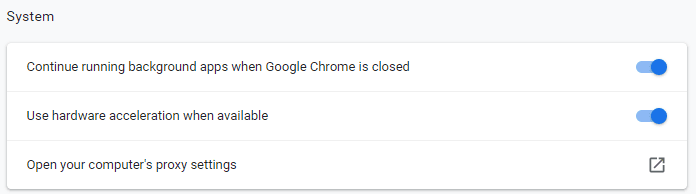
Step 3: In the Internet Properties interface, click Restricted sites > Sites.
Step 4: Check the list to see if the websites you want to visit can be found.
Step 5: Select the websites you want to access and click Remove. Click OK to confirm.
However, if you fail to discover needed websites in the Restricted sites list, don’t worry. Please move on to the next solution.
Method 3. Reset Hosts File
Resetting hosts file is another way to unblock websites on Google. Please follow this tutorial.
Step 1: You need to navigate to this location C:\Windows\System32\drivers\etc to find your hosts file.
Step 2: Right click Hosts and choose to open it with Notepad.
Step 3: Find the website you plan to visit. If its numerals are 127.0.0.1, it means the host files have been modified. That’s why you are unable to access this site.
Step 4: Choose the entire URL of the site and delete it.
Step 5: Save the changes before exiting Notepad.
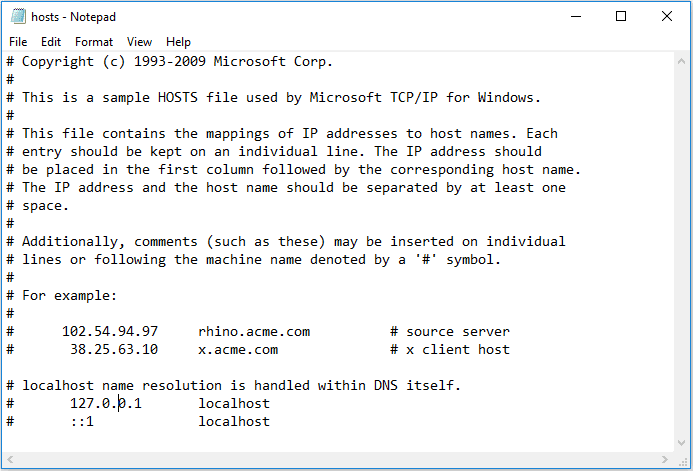
Method 4: Unblock Websites with a VPN
In some cases, you can’t access websites on Google chrome because of the Internet restrictions, which vary from country to country. And sometimes, Google Chrome may block websites on basis of government or authorities Internet restrictions.
Upon these occasions, you may try using VPN to create a situation that you’ve located a place where these websites can be accessed. You can just select a suitable VPN to get the problem solved.
Method 5: Change Settings for Particular Websites
You can also enter a blocked website by changing the permissions in settings, especially when you are not allowed to download files from the website you trust. Now, take a look at the example as follows.
Step 1: Click the icon in front of site URL. You may see a symbol Lock, Info or Dangerous.
Step 2: Click Site Settings.
Step 3: Then, you can see many permissions. Choose the permissions needing modifying to change.
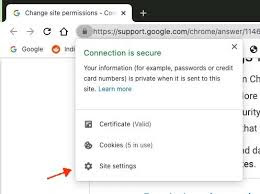
Final Words
In summary, we’ve shown 5 methods to unblock websites on Google Chrome. If you have no idea why you are not allowed to visit some websites, just try these solutions.
We hope these tips can be helpful. If you have other suggestions or thoughts, please feel free to share with us in the comment section for further discussion. Thanks!


