
Chromebook is a kind of laptop that is running Chrome OS as its operating system. Owing to the fast speed of Chrome OS and solid state drives, Chromebook is usually chosen by schools and companies. Compared with common laptop, Chromebook is cheaper and simple to use. There is less to learn to get started.
However, there are Internet restrictions in almost every country. Many entities, especially schools and businesses will block certain websites for various purposes, such as government censorship, public safety, restricted websites or unproductive time limit. As a result, the administrator will block most websites except those regarding education and office.
This could be very annoying sometimes. So, do you know how to unblock websites on Chromebook? In this article, we’ll show you some useful methods and detailed steps supplied by MiniTool Software to get it solved. Let’s begin.
Table of Contents
4 Ways to Unblock a Websites on Chromebook
Method 1 – Make Use of Google Chrome Extension
Google chrome extension is the most direct way to add websites to block. Also, it is very easy to allow you to unblock websites on Chromebook. Without adding a third-party program, it can help you visit any content on not only Google, but also other platforms, like YouTube and Facebook.
Let’s see how to do it:
Step 1: Open a Google page. Click three dots button at the upper right corner.
Step 2: Click More tools > Extensions > Open Chrome Web Store.
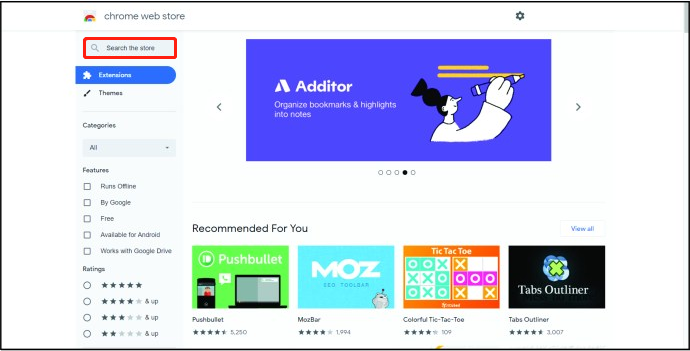
Step 3: Type unblock websites or the name of a certain extension that can open the blocked websites.
Step 4: We choose Bro Pro here and click Add to Chrome.
Step 5: Click Bro Pro and turn its status on.
Then, try accessing to a page that is blocked before to see you can visit it now.
Method 2 – Unblock Websites Chromebook from Restricted Sites List
Another easy way to visit blocked websites is moving them out of the restricted sites list. This way is suitable for the websites that were once dropped into restricted sites list automatically or manually.
Here is a guide to follow:
Step 1: Enter a Google page. Click the three dots icon at the upper right.
Step 2: Go to Settings > Advanced > Open your computer’s proxy settings.
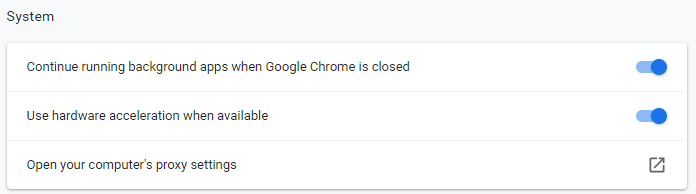
Step 3: In Internet Properties interface, click Restricted sites, and then Sites.
Step 4: Check the list to see if the websites you want to access are visible. Once find, select it and click Remove. Repeat this way to unblock all needed websites.
Step 5: Finally, click OK to make the changes effective.
After finishing all these steps, you need to restart Google browser to see whether the issue get solved.
Related: How to Block Websites on Chrome
Method 3 – Use a VPN to Unblock Websites
As Internet restrictions are very common worldwide, you may often be denied to access some websites on Google chrome and other browsers. In this circumstance, you can try a VPN to pretend you are in a place where the websites are allowed to visit.
There are so many VPN choices when you search online, such as NordVPN, ExpressVPN and Surfshark. On basis of your actual needs, you can choose and purchase a suitable one. Install it on your Chromebook and open it to connect a server. Then, you can visit the needed websites that were block once.
Tips:
If the Chromebook belongs to a school or company, not belonging to you, you’d better ask for permission before taking actions to view the blocked sites.
Final Words
To sum up, we’ve talked about 3 methods to unblock websites on Chromebook. Just try these methods if you plan to visit some blocked sites on Chromebook, laptop or PC. Hope all the information will be helpful.
If you have any thoughts or ideas, please feel free to share with us in the comment area below.


