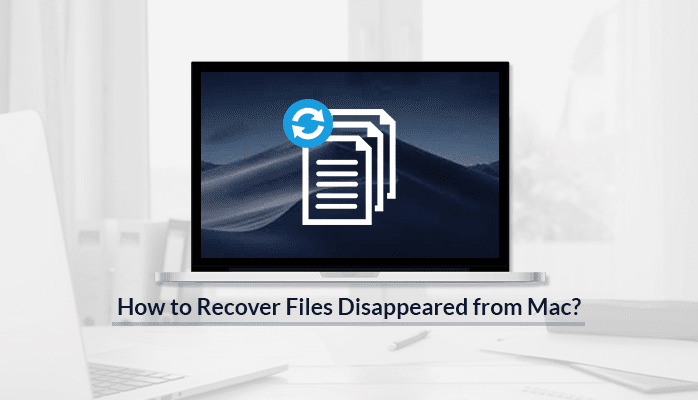
Has your important word document disappeared Mac? And have no clue what could be the reason or cause? Then, read and follow this blog thoroughly.
Many users have complained that their few files suddenly get missing or disappear. Generally, many users keep or maintain their important documents or files on the desktop. It will be a freak out moment if you didn’t find your important files and data on the desktop. And thus, they will look for different methods to take their lost files back.
So, take a deep breath and read this blog as it will provide the answers to your queries.
Table of Contents
Possible reasons due to which Pages Document disappeared on Mac
Whenever users’ desktop files disappear from their Mac, it really blows the mind of the user. The questions that revolve its mind can be concluded in these two words- how and why? For your knowledge, there are many reasons that are responsible for this situation. Some of them are written below:
1. Virus attack –
This leads to permanent deletion or loss as your important files get attacked by viruses, malware, or have power failure on Mac. Therefore, it is necessary to have data recovery software for the Mac user. By using this, they can retrieve the lost or deleted files.
2. iCloud –
Many users keep their files and documents on iCloud that results in missing your files from the desktop. If this is the case then, inspect your iCloud settings in “System Preferences”>”iCloud”>”iCloud Drive” options.
3. Move files –
Users sometimes forget the location where they move their files. In this situation, either recall or check the Trash folder. As there is a higher probability that you may have shifted your files to this folder.
Now, to know the location of the missing file, we will learn different approaches that will surely help you.
Manual Approaches if the Word Document disappeared Mac:
Method 1. Turn-off the File Sync with iCloud
The latest macOs introduces a new iCloud feature that allows users to sync their Mac Desktop and Documents folders to iCloud Drive. This feature permits to open the Mac desktop and documents folders across various devices, that comprise iOS devices, other Mac, and iCloud.com.
That simply means that if the desktop and documents folders are stored in iCloud Drive, then the desktop and documents folders will shift to the iCloud part of your Finder sidebar. In this situation, disable the iCloud drive. To learn how to inspect iCloud drive settings to recover the missing desktop files, then follow these steps:
- First, visit the Apple menu, and then, visit the System Preferences.
- Then, tap on iCloud and then, tap on “Options” next to iCloud.
- Here, unmark the box “Desktop & Documents Folders” and at last, tap on the “Done” button.
When you are operating this process, you will receive a warning message “If you continue, items will be removed from the desktop and the documents folder on this Mac and will remain available in iCloud Drive”. Then, continue this process and open every desktop and documents folders that are shown in iCloud Drive. If you want to retrieve your missing files then, simply drag them to the new empty desktop folder.
Method 2. Try macOS Mojave Stacks
Mac Users store their files on the desktop as you can access them easily and swiftly. Still, somehow Mac users lost their important files available on desktop. Users who have updated their Mac system to macOS Mojave offer one new feature and termed as desktop stacks. This feature helps them in locating the missing files on Mac. Now, you will think about what the term Stacks termed for?
Then, Stacks are virtual folders that help to manage and corral your files on Mac. They have been available in macOS for a long time and now they are recognized for users to locate missing desktop files.
So, if you have upgraded your Mac to Mojave, and files are disappearing from your desktop. Then they are hiding behind the new stacks feature. Now learn the procedure to use desktop stacks in macOS Mojave.
a) Enable desktop stacks in Mojave:
- Visit the Mac desktop, and choose the “View” tab from the menu bar present at top of the screen.
- Then, select the “Use Stacks” option. Or, right-tap on the desktop to enable this option.
b) Search the lost files via stacks:
Once the desktop stack’s feature is turned on, users easily access the data of each stack by tapping on its icon. The files will be displayed below and other desktop files will shift to the left for a temporary basis to make the space as needed. In case, you tap the stack again, it will get close and also, it will take all icons to their native or prior locations.
An alternative solution if pages document disappeared on Mac
You can use Mac Data Recovery that will quickly recover data from a Mac system that includes HFS and HFS+ drives. The software also offers Freeware of Mac Data recovery software to preview retrieved files.
Conclusion
This blog comprises a detailed study of word document disappeared Mac. The blog mainly contains manual and alternative solutions that allow users to retrieve their lost files on Mac. Users are free to use any of these following solutions. If they are unable to operate the manual procedures then they can use the alternative solution.



I don’t even know how I finished up right here, however I thought this publish was great.
I do not recognise who you might be but certainly you’re
going to a famous blogger if you happen to aren’t
already.