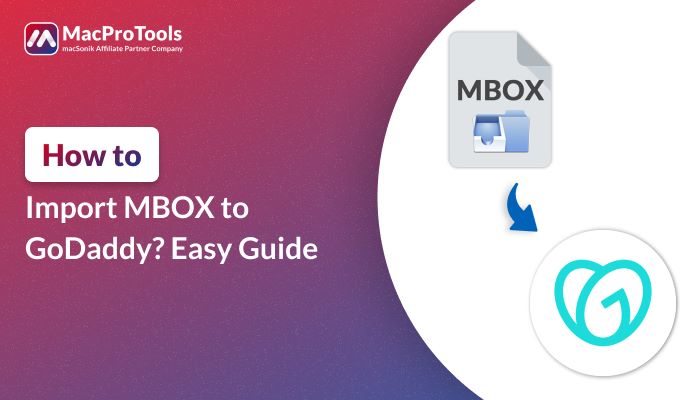MBOX is a popular file format for storing email messages, commonly supported by email clients like Thunderbird, Apple Mail, and others. On the other hand, GoDaddy serves as a reliable platform for sending and receiving emails across various environments. There are instances where users may need to import MBOX to GoDaddy and access and manage their emails within GoDaddy efficiently. This blog provides a step-by-step guide to help you import MBOX files to GoDaddy effortlessly. For a smoother and secure migration, users can also explore the MacProTools MBOX Converter Tool.
Table of Contents
Major Causes for Importing MBOX Files to GoDaddy Email
Before we begin with the migration procedure, you might wonder why users need to export MBOX emails to GoDaddy. This could be necessary when switching from an MBOX-supported email client or when there’s a need to share emails with a GoDaddy user. In either case, ensuring a seamless transfer of data is essential.
However, different users may have different reasons to switch MBOX files to GoDaddy email. In this section, we are describing a few of the reasons:
- You can easily create data backup on GoDaddy, and securely save your emails.
- Generally, users export MBOX emails to GoDaddy to reduce the risk of corruption.
- GoDaddy emails provide different options to users including free and paid.
- Users can access their emails from any device like a smartphone, Tablet, or desktop.
- GoDaddy provides secure email hosting with strong spam filters.
Hence, we discussed the major reasons behind this migration process. Now, let’s discuss the different methods.
How to Import MBOX to GoDaddy?
There are various methods available to simplify the conversion process. In the upcoming section, we’ll describe the manual and professional solutions to convert MBOX files to GoDaddy. These methods make sure that your email data is easily accessible. Now, go through the given sections to know them in detail:
Method 01: Manual Method to Move MBOX to GoDaddy
The manual method involves importing MBOX files into an email client. This method may not be as quick as using an expert tool. However, it can be effective if you follow the correct approach. Here are the steps to convert MBOX to GoDaddy manually:
Part 01: Add GoDaddy Email Account in Thunderbird
- First, download and open the Thunderbird application.
- Now, you need to select the Email option, under Set up an account.
- Afterward, the user needs to enter GoDaddy email credentials. Click Ok.
- Select IMAP (remote folders) then, click on Manual Config and enter the given details in the particular field.
- Incoming: IMAP, Server Hostname: mail.secureserver.net, Port No: 993
- Outgoing: SMTP, Server Hostname: smtpout.secureserver.net, Port No: 465
- Lastly, click on the Done button. Now, your email is successfully configured with Thunderbird.
Once you have successfully configured GoDaddy into Thunderbird, add MBOX files to the Thunderbird application.
Part02: Migrate MBOX File to Thunderbird
- In the Thunderbird application, move to the menu bar and click on the Add-ons option.
- Then, select ImportExportTools NG. Click on the +Add to Thunderbird option.
- Now, restart the Thunderbird application.
- Afterward, navigate to Tools >> ImportExportTools NG >> Import MBOX file.
- Browse to select the MBOX file and click Open.
- Finally, the MBOX file is migrated to Thunderbird.
Next, you need to drag and drop the added MBOX file to the GoDaddy mailbox.
Part 03: Import MBOX to GoDaddy Webmail
After that, go to the folder where you have migrated the MBOX file. Then, drag the imported file and drop it into the GoDaddy folder. With this, you have completed the migration process successfully.
Drawbacks of Using the Manual Method
Since we can’t depend on the manual method as it has several limitations which can impact the conversion process. These are:
- The manual method is a lengthy process, it takes a lot of time to complete a particular task.
- Sometimes, this method may lead to data loss, due to file corruption.
- However, the manual process sometimes doesn’t allow users directly to import multiple MBOX files at once.
- It may be hectic for non-technical users as it requires technical expertise.
If you have technical expertise, then transfer MBOX emails into GoDaddy with the manual method. Otherwise, users can rely on the professional tool for an effective outcome. In the next section, we will talk about the same for data conversion.
Method 02: Professional Method to Import MBOX to GoDaddy
The MacProTools MBOX Converter for Mac is a simple and effective tool that benefits users in several ways. This software helps you to save time and effort with its minimal conversion time. It helps you to directly import multiple MBOX emails to your GoDaddy account.
Besides you can also convert migrate MBOX to other platforms like Office 365, Gmail, and IMAP accounts. Whether you have to import single or multiple MBOX files, this tool is a perfect fit for all sizes and counts. Additionally, the tool supports all system versions of Windows OS. It provides many advanced inbuilt features to work with ease.
Steps to Transfer MBOX to GoDaddy
- First, download and open the software.
- Click on the Continue button to begin the procedure.
- Then, choose the Select Files option to pick an MBOX file. Click Open to add them.
- Now, Preview the added MBOX file before conversion.
- Click Next to continue and import MBOX to the GoDaddy email account.
- Select the MBOX file format from the available drop-down menu.
- Opt for, additional filters to get the intended outcome.
- Set the file-saving location to save the newly created files and click the Path to Save button.
- Lastly, click on the Convert Button to start the migration.
Also read: Import MBOX to Roundcube Webmail.
Conclusion
In this write-up, we have discussed two different solutions for migrating MBOX emails. The manual solution looks quite accessible to work with, but it has limitations that restrict us from migrating MBOX to GoDaddy. Moreover, if you follow the path of the automated solution, then it is an easily accessible and reliable way for file conversion. Users can explore both methods but opting for an automated solution to import MBOX to GoDaddy proves to be a great choice.