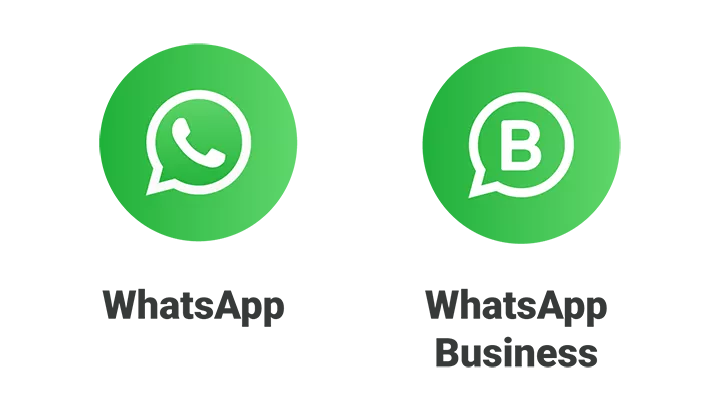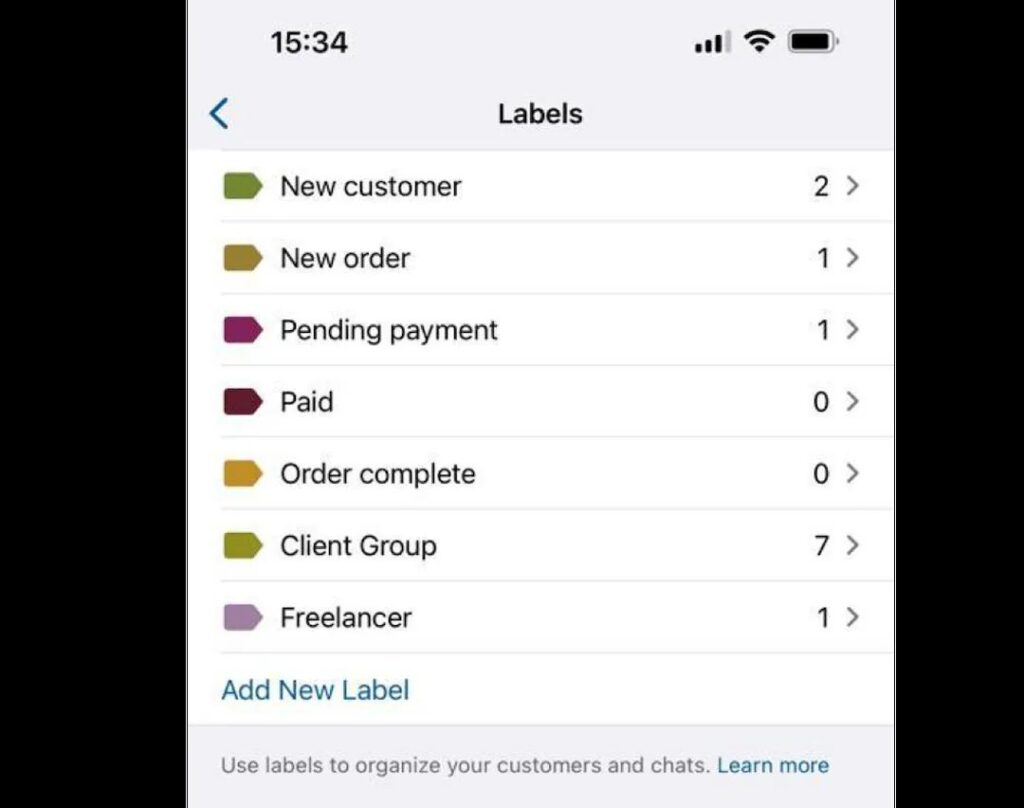WhatsApp has become an integral part of our life ever since it got popular around the world. A few may not use Snapchat or Instagram, but WhatsApp has become the go to app for communication with friends, family members or professionals.
That said, the regular WhatsApp is best suited for friends and families but if you’re looking for a professional messaging platform, WhatsApp Business must be your go to option. You can either use WhatsApp Business on PC (guide later in this article) or on your Android/Apple devices. It’s up to your requirements that which platform you use for communication.
Table of Contents
Difference Between WhatsApp and WhatsApp Business
If you’re wondering what’s different in WhatsApp Business as compared to the normal version of WhatsApp, let’s find out.
#1. Business Profile
In WhatsApp Business, you can create a small portfolio of your business in the profile section which can include the introduction to your business, address, location (if it’s a local business, this matters the most), email address, website link, and product catalog if you want to showcase any.
This gives the customer an idea about what type of business you manage, what products you offer, how to contact, and where you’re operating from.
#2. Messaging Tools
If you get lots of queries for your business and if you don’t have enough time to respond to all the common queries that get asked repeatedly, you can set up automated replies with the messaging tools available in the WhatsApp Business. That’s one of the differences to the normal WhatsApp version you can observe while using it.
Besides this, you can also send greetings messages, current offers, away messages, and a lot more based on your requirements and business model.
#3. Verified Business Profile
The green tick that you often see on some WhatsApp accounts is because of the feature available in WhatsApp business. However, not all businesses get those verified business profile as there are certain requirements to fulfill.
It includes setting up your account in Meta Business Manager along with 2FA, building your brand’s reputation (you should be active socially on other platforms too), and submit relevant documents. Meta now verifies everything from their end and decides whether to show your business as a verified business or not for WhatsApp customers.
#4. Organize Chats with Labels
If you’re having multi-business model or funnel type of thing, you can organize everything with a label. Say for example, if the customer is just enquiring about your product, you can put that into “Enquiry” label, and if the customer is interested to buy your product, label it as “Lead,” and if the customer has already purchased the product, label it as “Converted” or “Paid.” This helps you differentiate the prospects.
How to Install WhatsApp Business on Windows PC
Let’s now see the guide on downloading WhatsApp Business for PC or laptop within minutes!
- Download MEMU emulator from the official website and install it by following on-screen instructions.
- Launch the emulator and set up your Google account once it asks to do it.
- Now, open the Google Play Store app and search for WhatsApp Business to install it on your PC (within the emulator).
That’s how simple it is to download WhatsApp Business on your Windows PC or laptop. You can now use all the above-mentioned features with ease on the desktop version of WhatsApp Business.