You have come to the right place if you are working on how to convert AVI to MP4. AVI is not developed by Mac so it cannot work with the QuickTime player. For that, you may need to convert the AVI file to another video format. MP4 is the best choice, it is a more widely used format, more suitable for video streaming and smaller in size. Therefore, converting AVI to MP4 is a good solution for sharing videos and storing videos.
Before we start to convert video formats, we need to understand the difference between them and find the best conversion tool to convert AVI to MP4.
Table of Contents
About AVI & MP4
Both AVI and MP4 are container formats for storing audio and video. AVI was introduced much earlier and came out in 1992. MP4 was only designed and developed in 2001 and a new version was released in 2003.
AVI should be used in Windows devices and is usually used to store high-quality lossless videos, but its size is often too large and it is not friendly to storing files. MP4 is a lossy video format widely accepted by many devices and players. It allows users to save high-quality files while maintaining a small size, and it can also be used to store subtitles and stills. Compared with AVI, MP4 is more suitable for streaming.
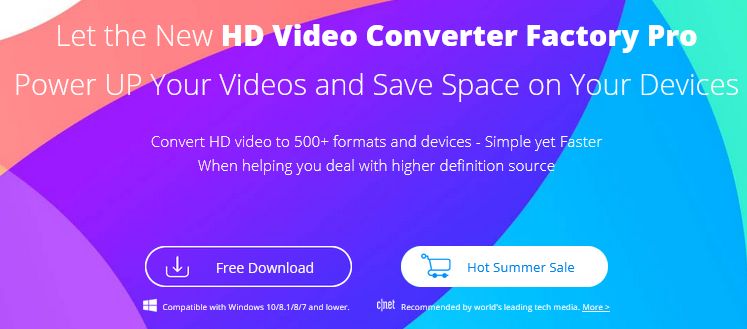
The best solution to convert AVI to MP4
Among thousands of video converters, you should choose the best one to convert AVI to MP4, because in this way you can not only get the best quality, but also don’t have to wait too long. Therefore, we recommend WonderFox HD Video Converter Factory Pro for you to try it out. It is a perfect tool for Windows, while converting audio and video formats, you can also download videos, edit videos, record screens, create GIFs, etc.
Key features of WonderFox HD Video Converter Factory Pro
- Convert SD video to HD video.
- Download videos from LookMovie, YouTube, Liveleak, Dailymotion, Facebook, Twitter, Hulu, Vimeo and more.
- Convert video files to digital devices, such as phones, laptops, desktops, tablets, TVs, etc.
- Convert videos to 500+ formats like MPG, MP4, AVI, MOV, MKV, VOB, WMV, M4V, 3GP, MTS, M2TS, etc.
- Convert videos and pictures into GIF.
- Record the screen with sound.
- Edit your videos with ease, clip, crop, add effects, merge, watermark, cut, rotate, trim, etc.
- Add subtitles to video files.
- Extract audio from video files.
How to convert AVI to MP4 with WonderFox HD Video Converter Factory Pro?
Step 1: Activate the software and enter the “Converter” window, then click “Add Files” to load your AVI video into the program.
Step 2: Select “MP4” as the output format from the configuration file and adjust the parameter settings such as resolution, bit rate, aspect ratio, etc.
Step 3: Click the “Run” button to start converting AVI to MP4 and select the folder to save the output file.
Pros
- Easy to use.
- Support multilingual interface, English, Japanese, French, etc.
- Batch conversion is allowed, up to 10 files can be added at one time.
- HD output quality and fast conversion speed.
Cons
- Windows version only.
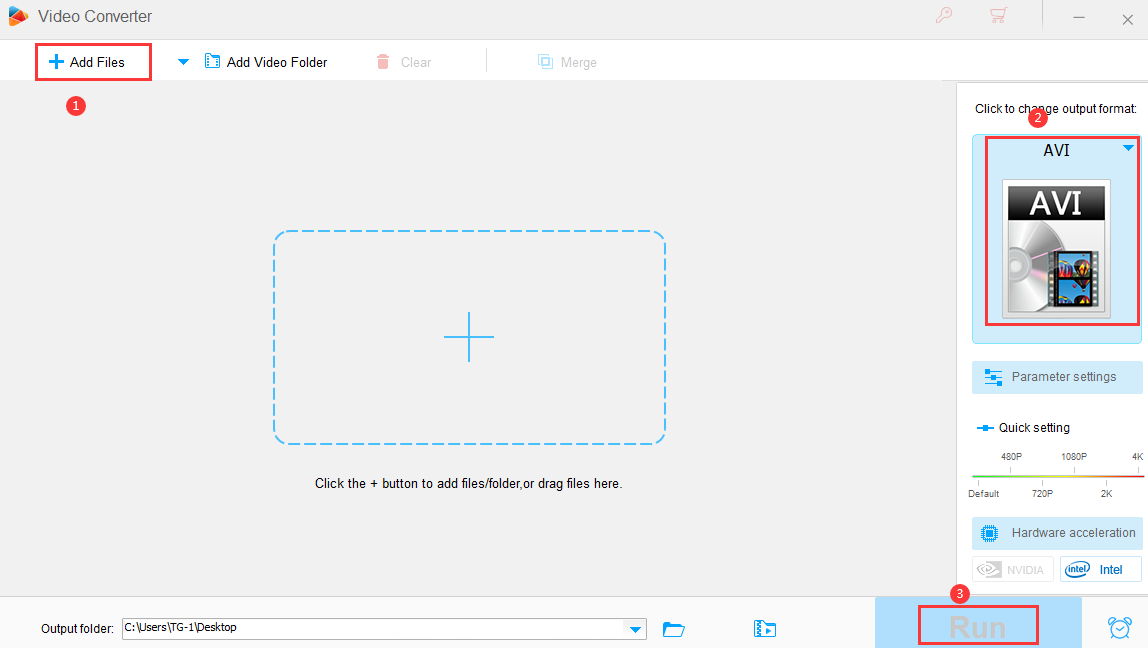
Final words
As you can see, you can use WonderFox HD Video Converter Factory Pro to easily convert AVI to MP4. There will be no loss and the whole process only takes a few clicks. Compared with other converters, we prefer it because it not only supports efficient conversion, but also allows you to download videos, edit video files, create gifs, record screens, etc. If you want to try the application mentioned in the article, please download it from the official website and install it on your computer.


