When using electronic devices, it is inevitable that you may encounter data loss sometimes. Are you a Samsung product user? Have you ever take actions to keep your Samsung data safe?
However, it is a pity that many Samsung users don’t have the habit of backing up regularly. So, data loss from Samsung happens frequently. You may be very regretful if suffering from this issue.

Fortunately, you have chance to achieve Samsung data recovery by using MiniTool Software, which is designed to restore data from local hard drive, including Samsung computer hard drives, Samsung external hard drive, Samsung smartphones and tablets.
In the following paragraphs, I will show you how to work with MiniTool software to recover lost or deleted files from Samsung storage device in different situations.
Table of Contents
Perform Samsung Data Recovery for Computer
MiniTool Power Data Recovery has 4 recovery modules: his PC, Removable Disk Drive, Hard Disk Drive and CD/DVD Drive.
This PC and Hard Disk Drive are usually used to restore data from computer hard drive and other solid-stated drives. The difference between them is that Hard Disk Drive is aimed to recover files from the damaged/formatted/RAW drives. To put simply, This PC can help you scan a certain partition of the hard disk, while Hard Disk Drive module can scan the entire disk.
MiniTool Power Data Recovery enables you to recover different types of files, like images, Word/PPT documents, videos, apps and so forth.
Now, just download and install this program on computer. It is easy to use even for an ordinary user. To help you familiarize the whole process, please read the following steps to start Samsung data recovery for computer.
Step 1. Run the software to get the main interface and choose This PC module.
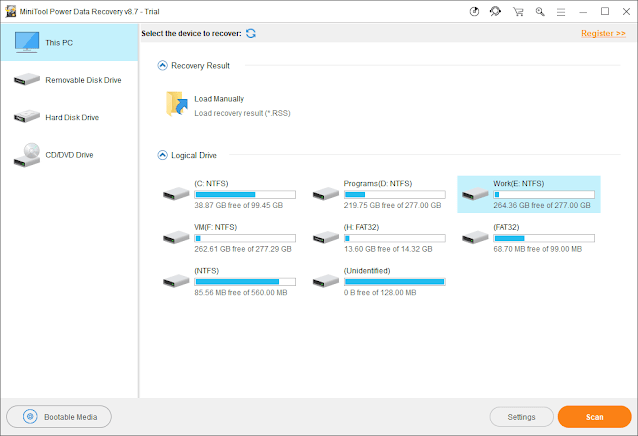
Step 2. All the drives will be displayed with their drive labels and drive letters. Select the target drive and hit Scan to initiate.
Step 3. It will cost you some time to wait for the end of scanning. In general, the more existing data has, the more time it will take. When the scanning process finishes, you can see a lot of folders listed by path. Browse each of them to find what you need.
If there are so many found items that you can’t find the needed files quickly, you can use the features of Find or Filter to locate the files immediately by the file name or file type.
To make sure whether the file is needed or not, you can use Preview feature. This software allows you to preview up to 70 kinds of files before restoring.
Step 4. After selecting the needed files, you can click Save to appoint a destination (not the original drive) to store them. If you need to recover a large amount of data, it’s necessary to select a full edition to recover files without limits.
However, if the data loss is caused by formatted, damaged or RAM hard drive, it’s better to choose Hard Disk Drive module to scan the entire disk as mentioned above.
Data Recovery for Samsung External Storage Drive
If you are using a Samsung external hard drive or a removable storage device (like Samsung memory card), and data loss happens to it accidentally, also, you can choose MiniTool Power Data Recovery to rescue data.
Then, which recovery module is suitable for recovering data from Samsung external storage drive? Actually, it all depends on the situations.
If you are using a Samsung external hard drive, both This PC and Hard Disk Drive modules are workable. If you need to recover files from Samsung memory card, Removable Disk Drive module should be chosen.
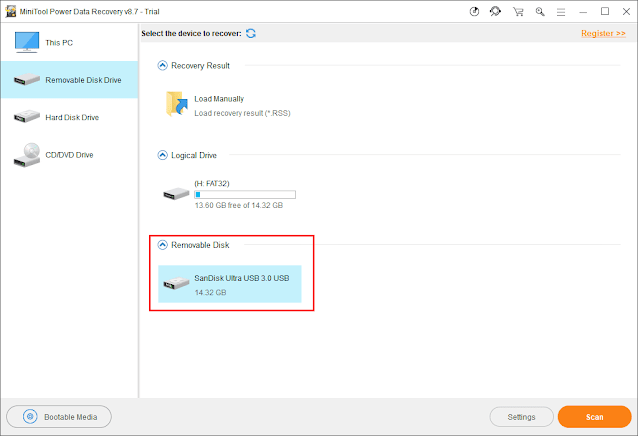
The recovery process is the same as that in the previous part of Samsung data recovery for computer. Just follow the steps to perform Samsung external drive with MiniTool.
Bottom Line
Reading here, I guess you have got the methods to Samsung data recovery from not only local hard drive, but also external Samsung storage devices. So, just download MiniTool software to have a try on your own.
Should you have any questions about this issue, please feel free to contact us by leaving comment in the section below, where you are welcome to share your ideas and suggestions.


