Microsoft releases a new update windows operating system once in a while. The purpose of an update is to improve the performance of its OS. That is a simple and quick process for updating Windows , there may be issues that you can encounter along the way. One of the error code 0x8024a105 that users frequently experienced during Windows Updating. And one such Windows 10 update error code 0x8024a105 that is generally caused due to the improper installation, virus or malware infection, corrupted or damaged Windows system files, etc.
I suggest you to perform the solutions help you troubleshoot the 0x8024a105 Windows Update error with detailed steps and screenshots provided below and check if it helps.
Also Read: 4 Ways to Check and Fix File System Errors Windows 10
Table of Contents
Solution 1. Run the Windows Update Troubleshooter
Windows Update Troubleshooter can helpful when you come across various Windows update errors. So you can run it at first to see if the error code can be fixed.
Trouble shoot settings <Troubleshoot <Run Troubleshooter<click Windows update<Run the troubleshooter
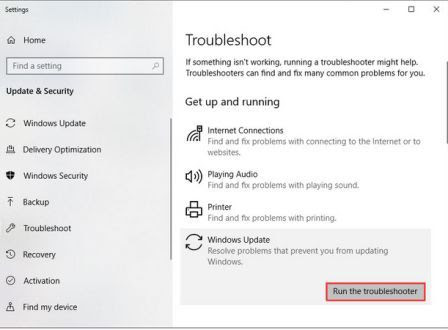
When the troubleshooter is launched, it starts detecting error. The process speed fast where are problems detected by Windows Troubleshooter, just to fix the problem.
After finished, try updating your Windows 10 again and check if the error is resolved.
Solution 2. Check Your Internet Connection
Internet connection maybe lead to get the error 0x8024a105, thus you are unable to download the latest Windows. you can check your Internet connection to fix this issue.
After keeping connections normal, you can update Windows 10 again and check if the error code has been fixed.
Solution 3. Reset Software Distribution Folder
Here is how you can reset it as follow:
- Input cmd in Windows<Command Prompt < Run it as
administrator.
- In the command prompt window, type the following commands and hit Enter after each one.
net stop bits
net stop wuauserv
- Type Win+ R keys on the keyboard to open the Run. Then input the following command to open the Software Distribution folder on your computer.
C:\Windows\SoftwareDistribution
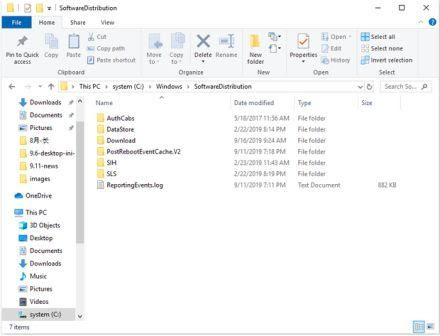
- Select all files in the Software Distribution folder listed you seen and delete all of them.
5. Type the commands in the Command Prompt (Admin) window.
net start bits
net start wuauserv
6.Restart windows and try to update Windows again.
After completed above steps, Windows 10 will reconfigure the Software Distribution folder and re-download all the necessary files on its own.
Also Read: How to Solve File Access Denied Error Windows 10
Solution 4. Run the DISM Tool
That is a handy command-line tool for Deployment Image Servicing and Management (DISM.exe). you can use service and prepare Windows images including those used for Windows PE, Windows Recovery Environment and Windows Setup. The DISM tool would scan the system to find the corrupted files and try to fix the its known issues.
Detailed steps on run the DISM tool.
- Run as administrator.
- Input the DISM command to repair corrupted system files and press Enter.
dism.exe /Online /Cleanup-image /Restorehealth
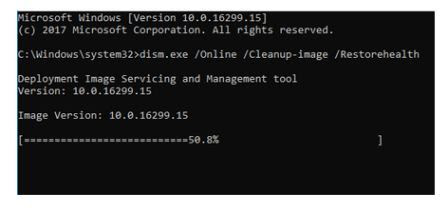
Solution 5. Perform a Clean Boot
You can perform a clean boot that help you figure out if that Windows can’t install the latest update with error code 0x8024a105 is caused by a software conflict.
Detail steps to perform a clean boot on Windows 10.
- Type Win+ R keys, and thus the Run box will pop up.
- Input msconfig and hit Enter. the interface will pop up.
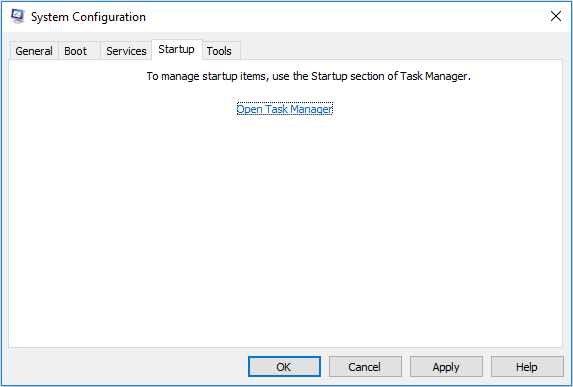
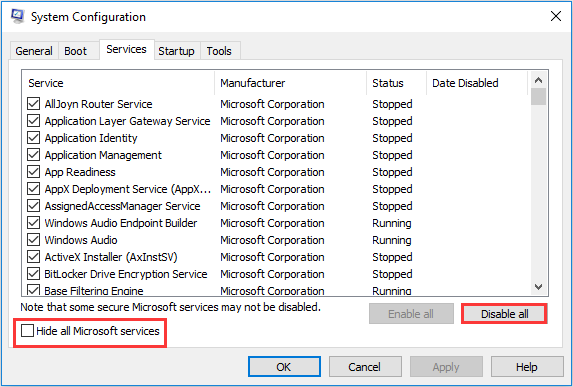
3. Find to the Services tab and check Hide All Microsoft Services and click Disable All.
4. Run the Startup tab and Disable All. If there is no disable all option, you can click them on the Task Manager.
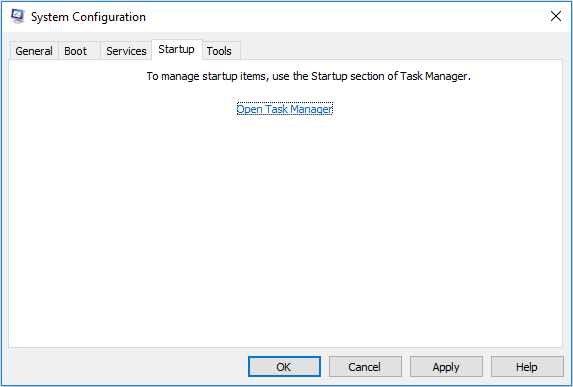
Also Read: 7 Ways to Fix Can’t Download Files Error Windows
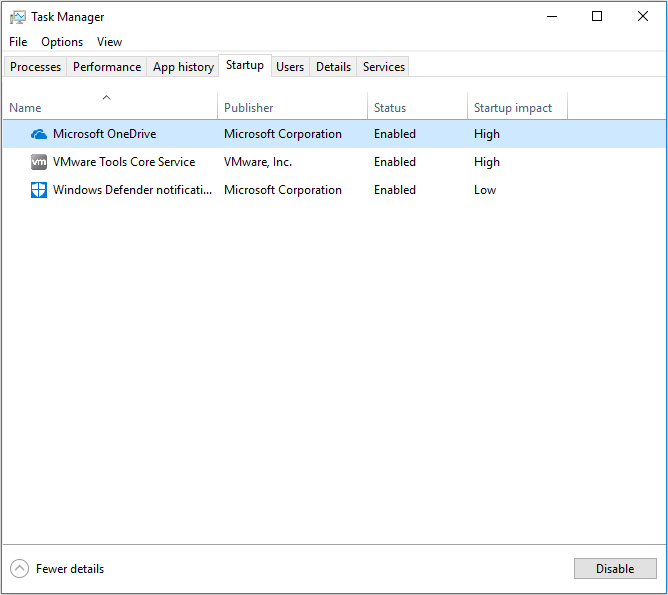
- Now select task and click Disable through one by one.
- Finally, restart your computer.
Solution 6. Reset the Catroot2 folder
If none of the solutions above worked, you can reset the Catroot2 folder if that can fix the Windows Update 0x8024a105 error code.
- Run the Command Prompt as administrator.
- In the Command Prompt window, type commands:
net stop cryptsvc
md %systemroot%\system32\catroot2.old
xcopy %systemroot%\system32\catroot2 %systemroot%\system32\catroot2.old /s
3. After that you can delete all of the files in your Catroot2 folder. Press Win + R keys to open the Run command and then type commands so you can open the Catroot2 folder.
C:\Windows\System32\catroot2
- Run the Command Prompt as administrator again and input the command and Enter.
net start cryptsvc
- After complete, restart your PC and try updating your Windows once again.
If you come across Windows Update Error Code 0x8024a105 when trying to get the newest Windows update, you can try above 6 solutions to fix the issue. However, if you have tried various solutions but none of them worked, then you can always reinstall Windows 10.
Solution 7. Reinstall Windows 10 to the Latest Version
The final way is that reinstall Windows 10. And it is recommended to backup the system disk before the reinstallation. To avoid remove your personal data stored on the system disk in a sudden as any mistaken .There is strongly recommended to backup the system disk with a free disk cloning tool with MiniTool partition wizard.
After you backup system disk successed, you can easily reinstall Windows 10 without data loss . After reinstalling Windows 10, the Windows update error 0x8024a105 can be fixed and your computer running speed can be boosted.
Related: Detailed Steps and Instructions to Reinstall Windows 10
Conclusion:
So, here my job is done. Now it’s your turn to try the fixes given one by one and get one works for you to fix update error code 0x8024a105.
All the solutions given are easy to use but still, it is advised to write the commands carefully. I hope the article worked for you to fix the error 0x8024a105 in your Windows 10.


