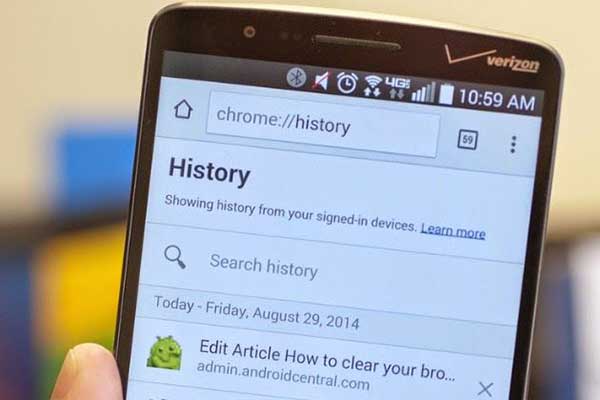
It is not rare that you may delete some important files by mistaken from Android in daily use. For example, when clearing Android memory, you may choose to delete browsing history unintentionally along with the useless files.
If the deleted histories are vital to you, do you know how to recover deleted browsing history from Android successfully?
Before performing recovery, you should make it clear that have you synced the browsing history to your Google account. If no, you may need to find an Android data recovery program to help you.
Let’s see how to recover deleted history from Android with different methods.
Table of Contents
Solution 1: Recover Deleted Browsing History from Android with MiniTool
MiniTool Mobile Recovery for Android is a nice choice for deleted browsing history recovery.
It has two recovery modules – Recover from Phone memory and Recover from SD Card. With it, you can recover your lost or deleted files, including photos, messages, contacts, as well as browsing history from Android device or SD card.
Before beginning the recovery, please pay attention to these cases:
- Do not save any new files to Android to avoid cover the deleted history and lead to data unrecoverable.
- You’d better close other Android management program when performing recovery to avoid this Android data recovery software from working abnormally and failing the task.
Then, please follow these steps to recover deleted browsing history from Android:
Step 1: Connect your Android Phone to computer
Connect your Android device to computer with a USB cable. Launch the software to enter the main interface as shown below. Please choose a recovery module according to your actual case. Here we take Recover from Phone module as example.
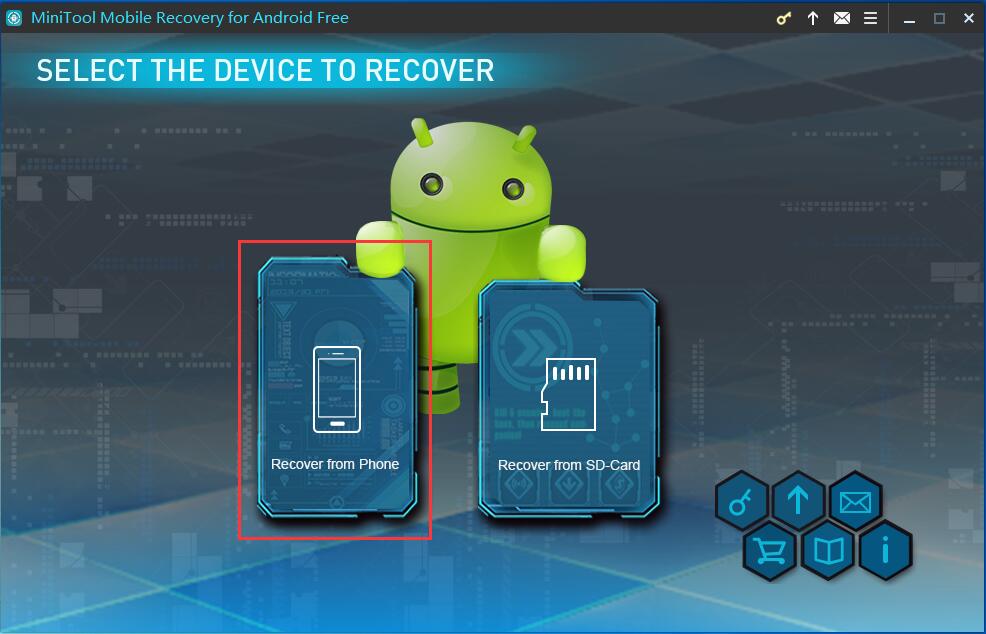
Step 2: Identify Android device
You will be required to enable USB debugging on your Android device. Please choose the corresponding Android version and follow the guide to do it.
If it is your first time to connect your Android device to computer, you need to first enable USB debugging in the following interface. Check the Always allow from this computer option on, and tap OK.
Step 3: Choose a scan method to scan Android device
You will enter this Device Ready to Scan interface as shown.
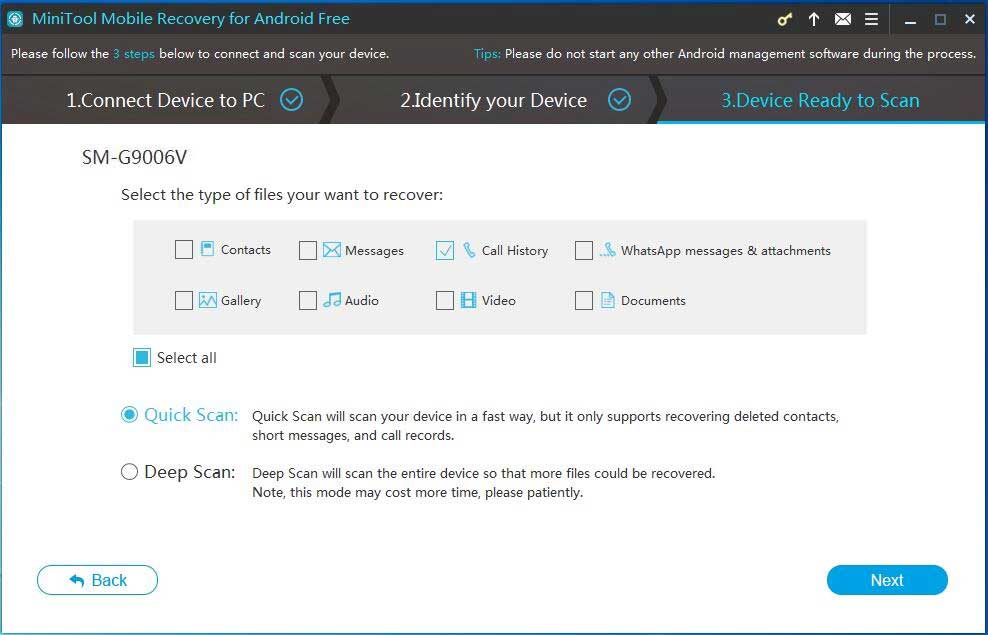
You can see two scan methods: Quick Scan and Deep Scan. Please read the introduction of the two methods and choose one to continue. Here, if you just want to recover deleted history, choosing Quick Scan is OK.
Step 4: Check needed items to recover
When the scanning process comes to an end, the scan results will be listed in interface. Choose the file type from the left side, and then, check those items from the list to find what you want and click Recover to continue.
Step 5: Select a destination to save the recovered files
Then, you need select a path to store the recovered browsing history. The software will identify a destination by default. After selecting the path, click Recover to save the selected items directly.
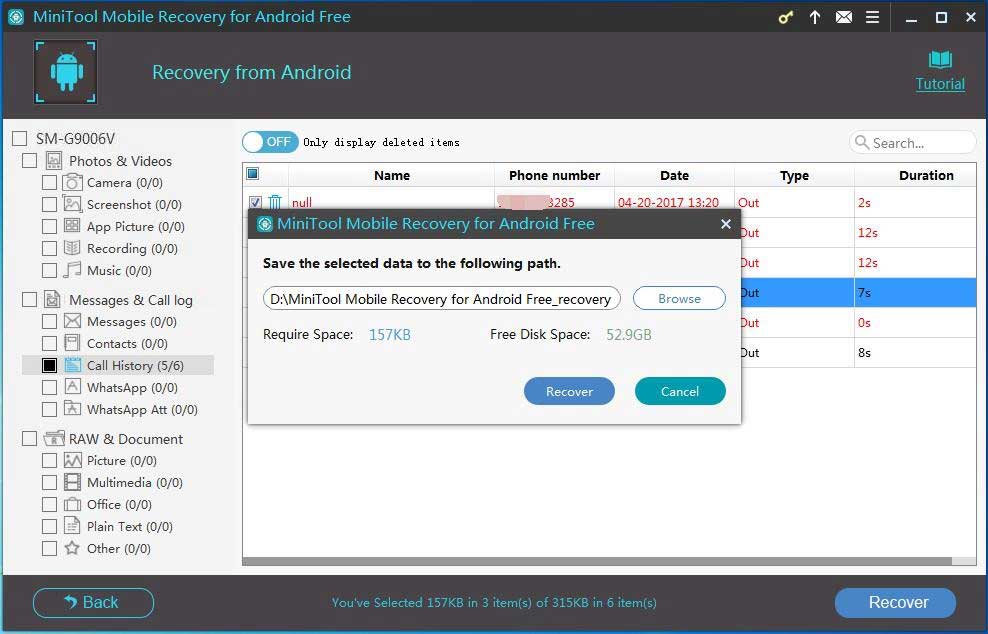
Finally, you can view the recovered items in the specified destination. Now go to check the browsing history.
As we mentioned above, except for browsing history, you can recover other kinds of deleted or lost files from Android. If you intend use this tool to recover more files without limitations, please choose an advanced version.
Solution 2: Recover Android Deleted Browsing History from Google Account
If you have registered a Google account and synced the Chrome data to the account, you may try this solution.
Step 1: Open a web page in Chrome and type this link https://myaccount.google.com/dashboard.
Step 2: Type your Google account and password to enter your account. Then, you can see a page, containing a lot of records the account keep for you, including Account, Contact, Chrome Sync, Search History, and so on.
Step 3: Find Search History and you can see the synced browsing history of your Android. Then, access these sites and save them as bookmarks.
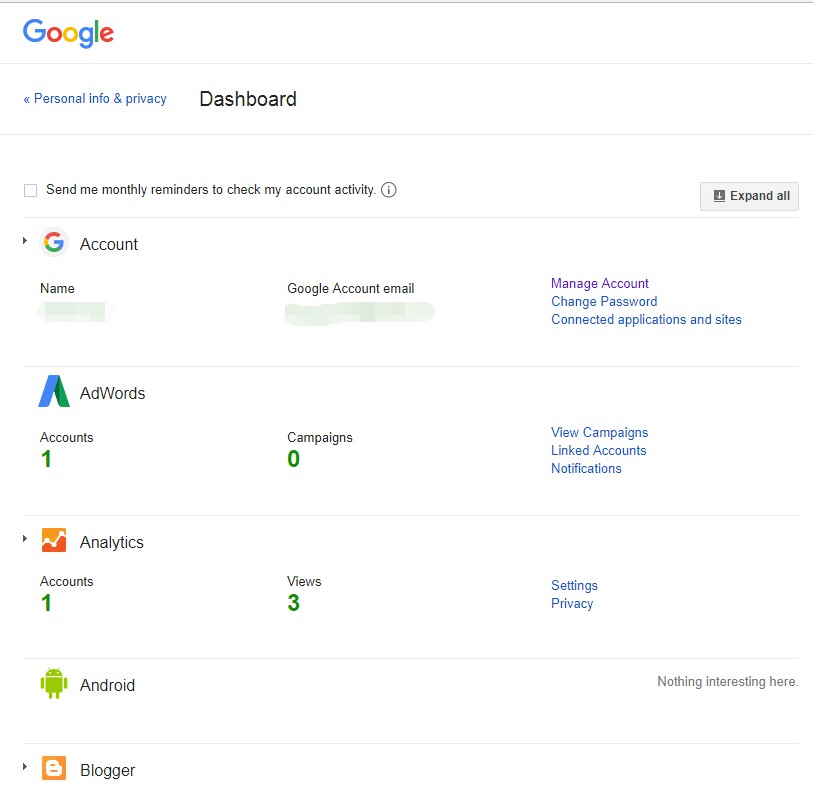
After finishing these steps, the deleted browsing history will be saved to your Android device and will be synced to your Google Account.
Useful Tips
After reading the above paragraphs, you may have a general understanding of the two methods to recover deleted browsing history from Android device. However, the most important and useful way to keep the browsing history safe is data backup. So, you are suggested to sync or back up the important Android data regularly.
Keep in mind do not add new data to Android device right after some important files are deleted by mistake. Otherwise, the deleted files may get covered and unrecoverable. Go to perform data recovery with MiniTool as soon as possible.
If this post works for you, please share it with more people. Also, you are welcome to share good ideas with us by leaving comments.



nice bost love, I get the massive information form this article
Thank you for your comment.