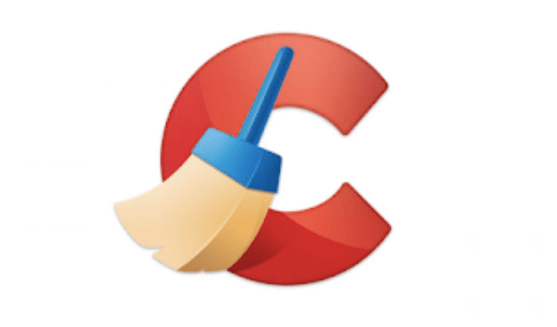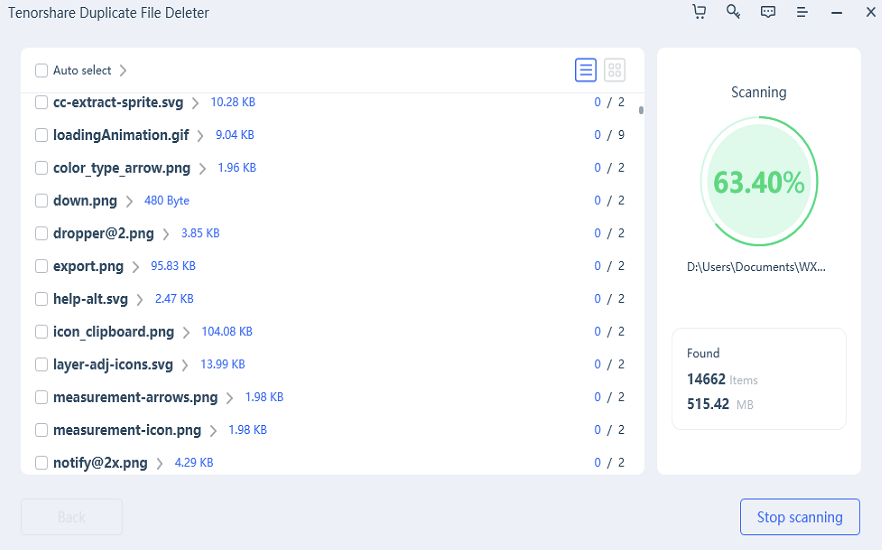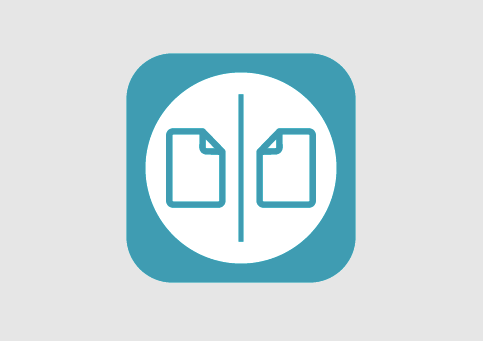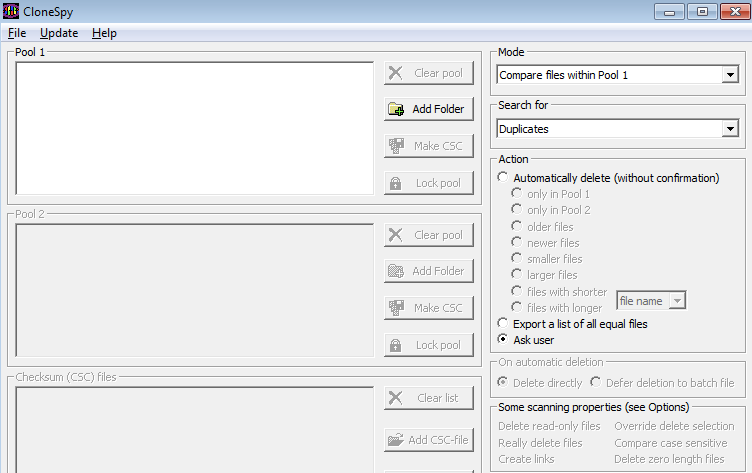Duplicate Files create a lot of clutter and junk on the PC. While it can be annoying to try to remove duplicate files manually one by one. There are several tools which make this task easy. You can find and delete duplicate files with one of these programs.
We’ll explain how to delete duplicate files below. You may also want to consider downloading a file-tagging tool that will automatically detect duplicate files and remove them.
Table of Contents
Top 4 Duplicate File Finder and Remover Software
1. CCleaner
CCleaner is a powerful tool that removes unnecessary files and garbage. Once CCleaner has identified the unwanted files, it will run a cleaner to remove them. By removing this junk, you can improve the performance of your Mac and speed up its processing. If you’re unsure whether CCleaner has successfully cleaned your computer, check its log file for any unidentified files. This will give you an idea of how much space is still available.
There’s also a free trial available for Windows. While you don’t need to enter payment information or email address to download the software, you should keep in mind that CCleaner may charge more if you live outside the US.
2. Tenorshare Duplicate File Deleter
The program works by scanning the selected paths for duplicate files and duplicate photos on PC or moving them to Recycle Bin. Users can customize the scan by selecting specific folders to exclude from the scan. Once the scanning is complete, the program displays a list of deleted files. You can preview these files to confirm the removal of unwanted files. This tool is compatible with Windows and external storage devices.
Tenorshare Duplicate File Deleter can find and remove duplicate files on Windows. It can sort through images, videos, documents, and other files, and can delete troublesome copies. Users can also move duplicates to Trash or permanently delete them. The software works on Windows 10 and 11.
Users can also choose to delete or move these files to the recycle bin to avoid accidental deletion. Before you delete any files, you should perform a backup of your files. Make sure to exclude any important folders, system files, or other files from the scan. If you have multiple copies of the same file, you should consider moving them to the recycle bin instead. The recycling bin is a great option for this.
3. Remo Duplicate File Remover
Remo Duplicate File Remover is another best duplicate file finder for Windows. The program scans files to detect duplicates, and it lets you exclude specific folders or files from its scanning process. Duplicate photo files, audio and video files, and text files can all be identified. A preview feature lets you see the files before deleting them. The application is compatible with Windows, Mac, and iOS systems.
If you’ve been sifting through your computer’s files for duplicates, you probably know that folders are the best place to look. Windows Explorer makes it easy to see duplicate files, but it’s too simple to scan the entire drive. Remo Duplicate File Remover can find and delete duplicate files on Windows and external drives, and its search criteria can be saved to use in the future.
Remo Duplicate File Remover is a free utility for Windows 10. It’s highly recommended for removing duplicate files from your computer and is compatible with major file types.
4. CloneSpy
CloneSpy, users can identify and delete duplicate files on PC. The program can detect any type of duplicate file, from ones with the same name to zero-byte files. Users can easily open duplicate files and select newer ones, or delete them. CloneSpy lets users customize its features and set its input and output parameters, including name, time, and extension. Batch operations are also available.
The program also offers the ability to move the duplicate files to an external hard drive. This feature is a particularly handy option if you use your computer for work. If you have duplicate files, you could potentially end up losing important work-related files. In such cases, you can easily move the duplicate files to the external disk. Once the process is complete, you can remove duplicate files from Windows and free up space on your hard drive for other data.
CloneSpy’s interface is divided into several frames: Pool, Mode, Checksum files, Search for, Action, On automatic deletion, and Some scanning properties. To locate and delete the duplicate files on Windows, users must add a folder to the CloneSpy pool and select a mode for the scan. Choosing a mode for the scan will give you more flexibility when deleting duplicates.