In the 21st century, Google has become someone closer to us than our family, spouse or children. You always spend time with it and enjoy its company. There may not be a single person today to neglect the fact that they use Google on a daily basis and talk with it or communicate with it whenever they need an answer to stuff not able to talk with even your parents. You may hesitate to ask your family about something or might feel reluctant to discuss the bullying of your rowdy classmate, but never feel down or shy to discuss your matter or query with Google.
You just simply search for solutions, answers to your embarrassing questions, your state of mind or body, your diseases, your math or biology homework, ways to overcome bullying or looking for other people in the world facing the same issues casually without any delay.
Google is not among the top Search engines for no reason. It has some super powers that make it the “King of Search Engine”. Many of us believe we know Google but in reality, Google is a crazy guy, that is into everything, has many stuffs on its mind, and someone with cool shortcuts to search for various stuff that cannot be said.
Check Also: Why Should Hire A Best Search Engine Marketing Consultant?
Table of Contents
12 Mind Blowing Google Hacks and Tricks you never knew
Following we present 12 of Google’s crazy hacks that you might have never known:
1. The Magic of Formerly Considered “useless” SQUGGLY symbol “~”
By using a squiggly symbol next to your “number key 1” on your keyword is a crazy key that up till now you thought useless. But Google gives it great importance and helps you to know about your queries along with its synonyms.

Place the symbol before your one keyword and the synonym results for the query will also be displayed.
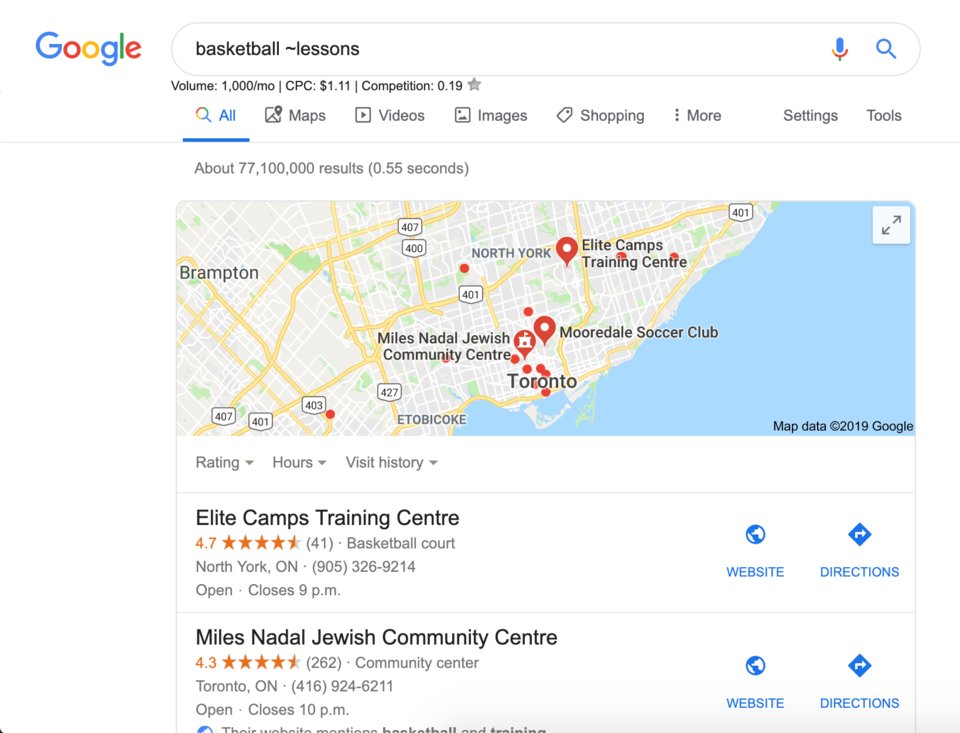
Check Also: Search Engine Marketing Guide to Build a Successful Campaign
2. Straight lines are Google Language “OR”; Vertical line “|”
Vertical lines appear when you type this button along with Ctrl. These vertical lines are considered important in Google search engines and this helps Google understand clearly what things you are trying to search for.

By typing for keywords along with the vertical bar, Google would determine your precision and will give you results, websites with all or any one of the keywords. Hence, Google takes it as “OR”
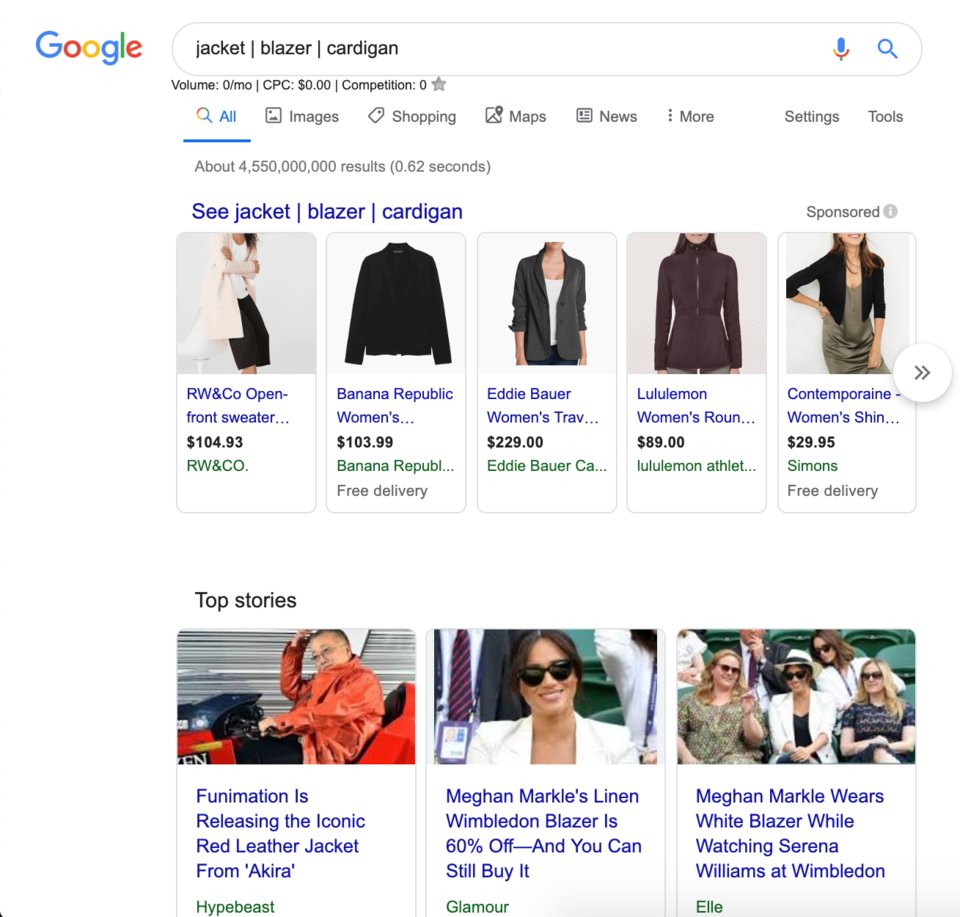
Check Also: Amazon SEO Strategy 101: How to Create a Lightning Deal That Increases Overall Search Ranking
3. Subtract a word with a Minus “-“:
Using a minus sign, hyphen, dash or a horizontal line helps Google determine that you do not need results of websites with a specific keyword. So, when you type the minus symbol before the minus (-) symbol, Google will not display the results containing the exact word.
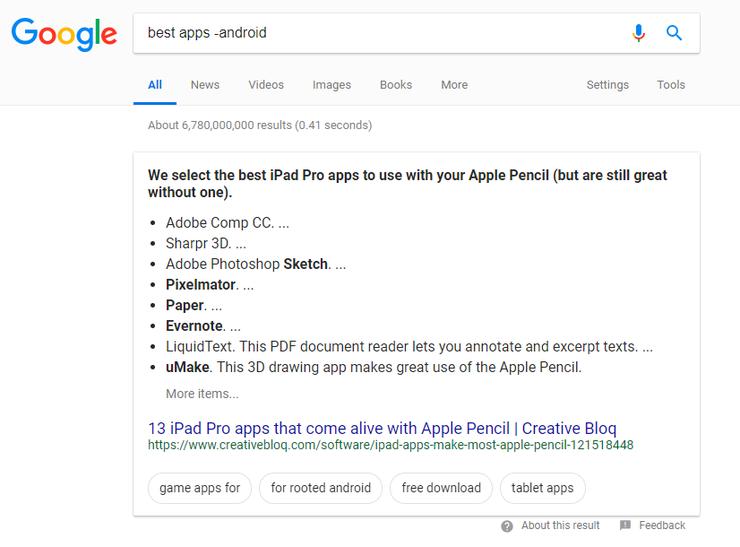
4. The Amazing Power of an Asterisk “*”
There are times when you try to remember a song but the only thing you remember is the 2-3 word or 1-2 lines of it. Google helps you here. By adding asterisk symbol with a space on either side of the words or 1-2 liner lyrics, helps Google identify the song you are trying to remember and gives you the signal.

Check out some Fashion coupons
5. Your Quotes are not the only Quotation; “”:
Have you faced the situation of getting irrelevant results except of 1 or 2 websites on Google? Everyone has. Well you can have exact or most relevant results. Search for specific text or keywords by using quotation signs on either side.
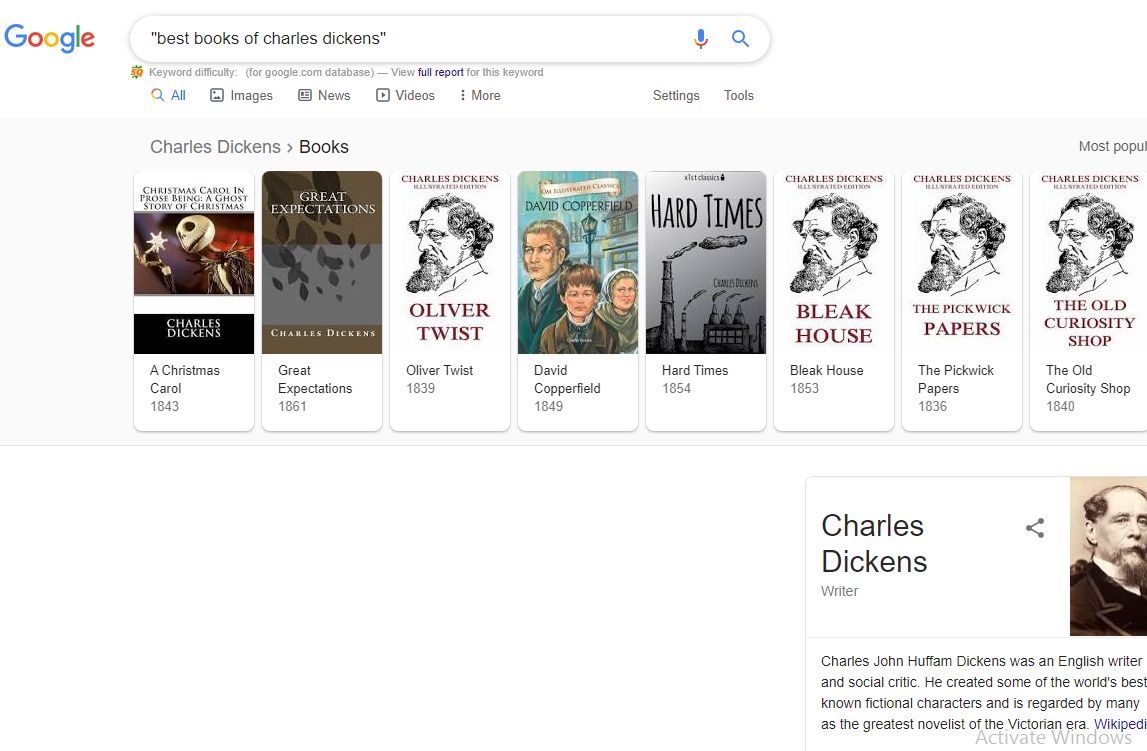
Check Also: 7 ways you can improve your search rankings
6. Comparing With a versus; “vs”:
Whenever your confused between two alternatives, just type “vs” between them and hit the search button of Google. This gives a clear comparison between the two and easy for you to make the right choice.
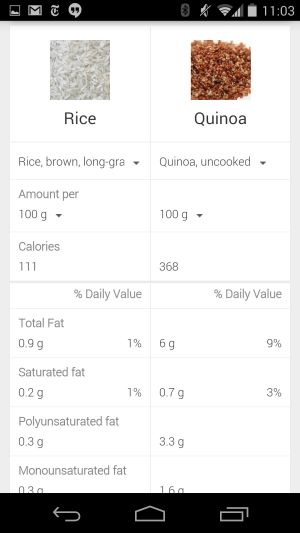
7. 2 Dots, is Just What You Need For a Timeline; “year1 .. year 2 “:
Search for results between two time periods. Type two years and have it separated by two periods and have all the searches from the particular timeline.
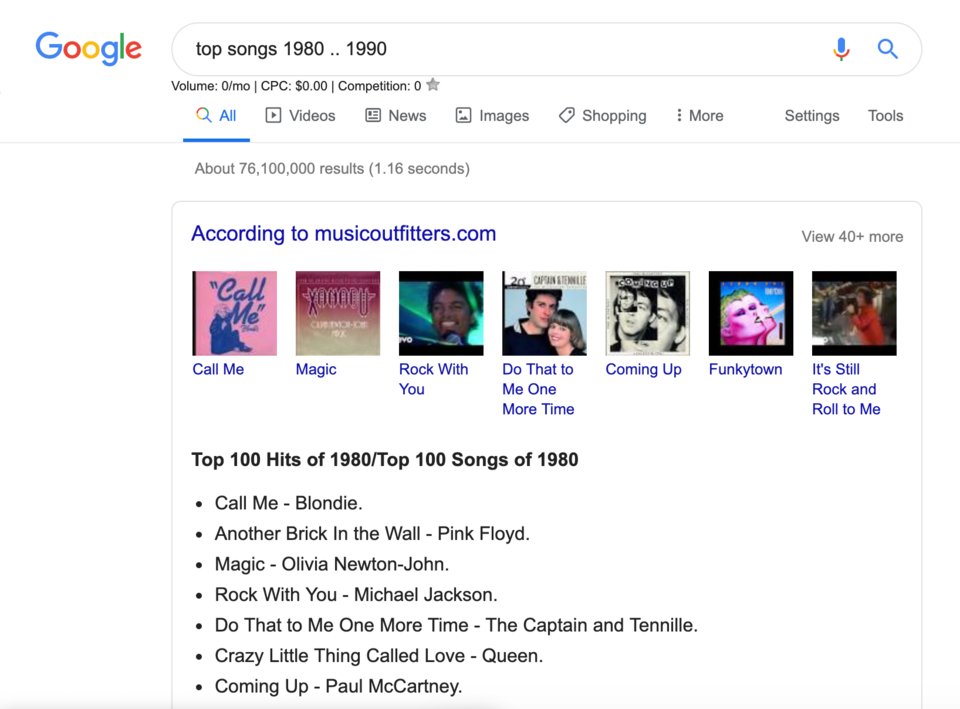
This feature can also be used by clicking the tools option before the search bar and set the custom timeline. Use Youtube TV promo code and watch your favourite tv shows and songs live.
Check Also: Why Businesses Need to Start Optimising Content for Voice Search
8. “Define:” Your Query with Definitions:
In order to have the definitions to particular words, phrases, slangs or whatever you find confusing, type-in “Define:” and write the keyword. This way, Google would give you the definition of keyword at the top of the page and you won’t have to look for exact definition in each website.
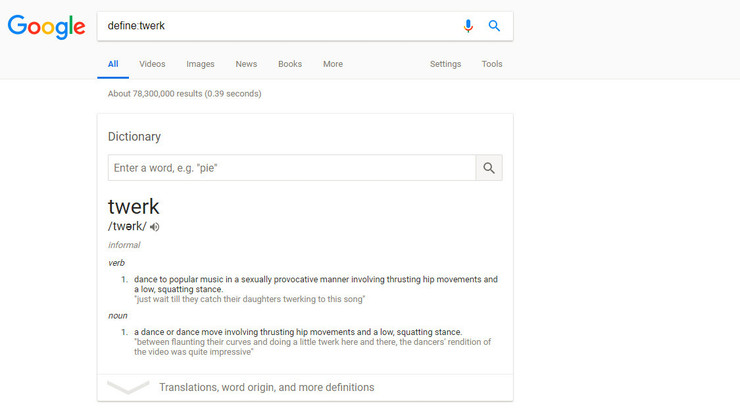
9. Search in The Title only; “intitle:“ or “allintitle”
Look for your desired keyword only in titles by typing “intitle:” or “Allintitle:” before the keyword. In this way Google will give you a list of websites where the keyword was used in the titles only.
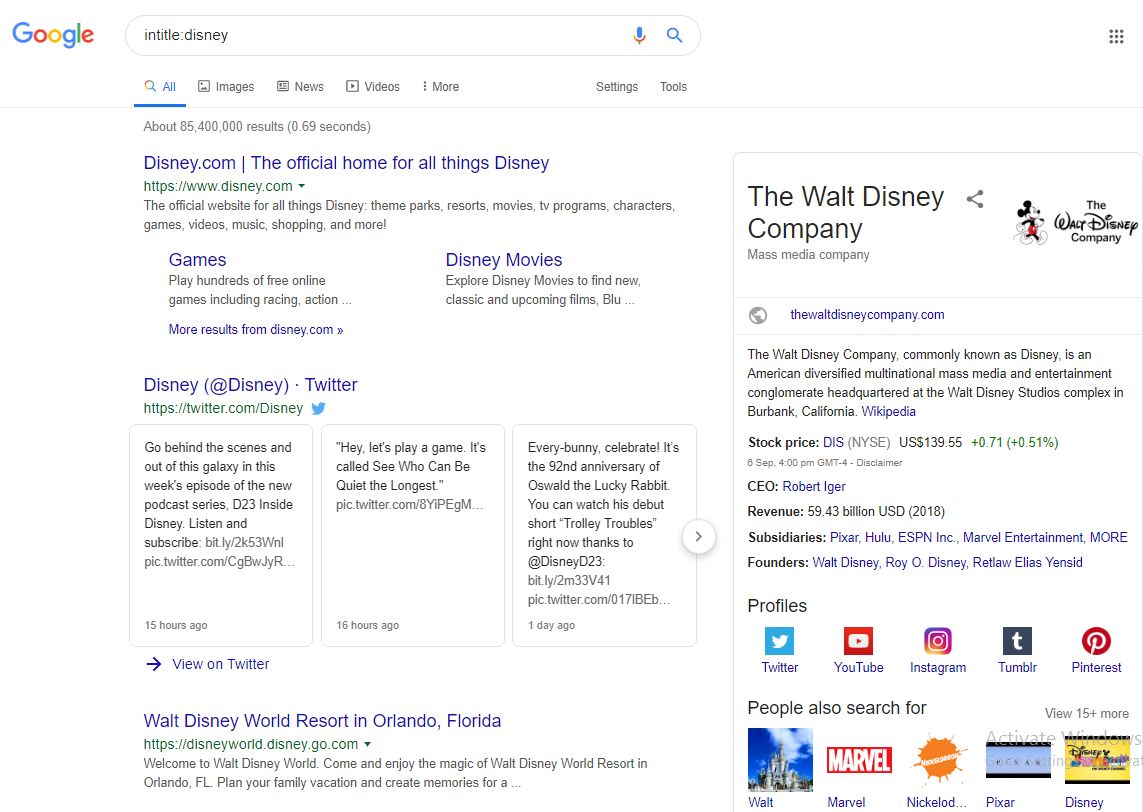
Check Also: What Research About Companies Can Teach You
10. Search In URL Only; “inurl:” or “allinurl”:
With this shortcut of Google you can have only the results with specific keyword in url only. This means that only those websites will be displayed that has your provided in the url only. This is done just like the intitle. Type “allinurl:” or “inurl:” before a keyword and press the search button
11. Search In The Text Only; “intext:” or “allintext”:
Like the “intitle” and “inurl”, “intext” means to tell Google that give only the results which have the specific keyword in its text. It operates in the same way as the pre-mentioned methods. Type “allintext” or “intext” for such command.
12. Search in Only One Website; “site:www.example.com”:
When you need for stories or pages from only one website, you just type-in the “site:” followed by the URL of the website and press the search button. You will receive stories from only that particular website.
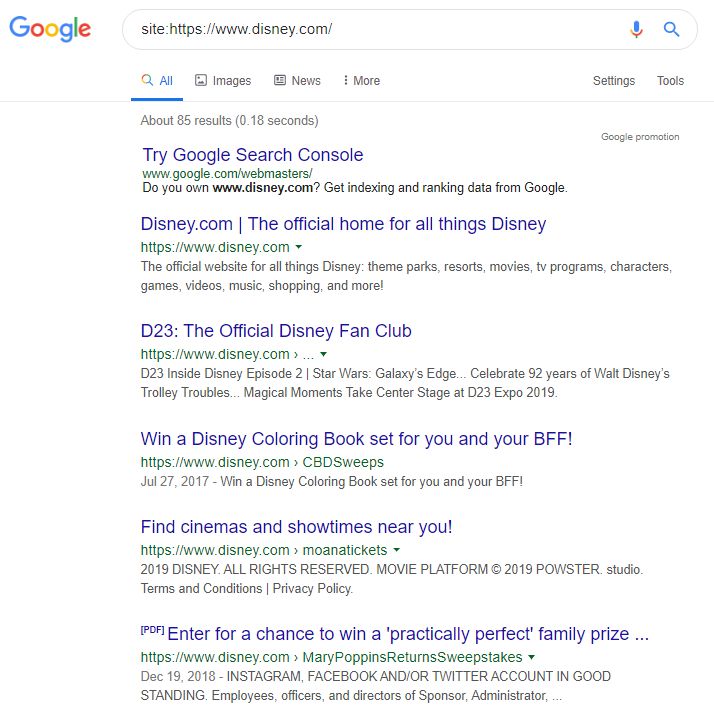
One thing is for sure, those of you who haven’t been using these shortcuts would definitely give it a try after reading this post. And those who don’t use these, still don’t try, it is highly recommended to try doing it once, and see the crazy shortcuts of Google as now you know more about it.
Author Profile:
Tanya Burr
Tanya is a senior writer for many big digital and print platforms and is currently the head Editor in Chief of a top site, Super Saver Mama. Her expertise reflects in her work in the fields of technology, wealth, social media, computers and various any categories. She works as a blogger also in her leisure time and enjoys contributing to sites with her work. Her main aim is to guide people in field she has an expertise over and never ends her learning. Her motivation to learn and study about new stuff every day is what makes Tanya a fresh writer.
Check Also: Reasons To Use Social Media Marketing


